ELVANTO USER GUIDE
-
There are 2 ways to access Parkway on Elvanto:
> Online (full access to Elvanto features)
> App- Options below (partial features on smartphones and tablets).
First Steps:
For Elvanto online or App, you need will need to use your:
email address that you use to communicate with Parkway Church,
a username
a password.
The church URL/domain is parkwaychurch.elvanto.eu which can also be of used for access.
App:
Download the free App from the App store on your smartphone or tablet device.
Go to the App store
Click on search and enter Elvanto
Install
Please be aware that not all the features that we use in Elvanto are on the App. The Parkway Church directory is now fully functional!
-
Select the Church Directory in the menu along the top of the page after you log in to the database.
All the people in the directory will appear. To search for someone, simply type a few letters of their name.
To view their full contact details, click on the blue name.
To change your privacy settings in the directory, navigate to your profile page (Top right corner).
select your profile
Select Privacy settings
Click on a field to change its setting. Fields shown in green will be visible. Fields shown in gray will be hidden.
-
Please let us know when you are unavailable in serving so the schedule (roster) can be planned. Unavailability can be put in at any time so long as it is not 1 week before the day you are unavailable.
-
You will receive emails letting you know when you are schedule to serve with Parkway
You can look up schedule/rosters anytime on the website or with the App.
Elvanto will send you a reminder email a few days before your scheduled service.
If you can't attend your scheduled service, please arrange someone to swap with you. You can see other people who serve in the same role by viewing the volunteers in the Upcoming Services. Other people's contact details can be found in the member directory.
When you have arranged your swap, contact the Team lead to them know so they can change it in the system. Please give the details of the dates that have been swapped.
Viewing via Website
Select ROSTER in the top menu of your profile page
Main areas:
List of services. You have the option to view all upcoming services, or only those you are rostered on. More about this below.
Select a service from the list. You can then view all the volunteers (those who are rostered on). You can also view the service plan, if there is one.
For the music team, songs are not in the plan but on the right hand side.
To only view the services when you are rostered on, click the down arrow next to Upcoming Services and select My Schedule.
Viewing via App
Select the 3 lines in the top left-hand corner of your profile page.
Select ROSTER
Click down arrow to view all Upcoming Services or only My Schedule (just the services when you are rostered on).
To view details of a service, tap the arrow on the right.
To view details of volunteers, service plan, times etc. tap the arrow on the right.
-
I forgot my user name. Now what?
Go to the Parkway Church login page: parkwaychurch.elvanto.eu
Login using your email address (if you have more than one email address, you must use the address that is in the database; the one that church contacts you on).
At the top-right corner, where your name is located, select My Profile.
Navigate your way down to the very bottom of Your Information to Log In Details. Your username will appear here.
If you’re still having trouble, contact us and we’ll be happy to help - info@weareparkway.com
I forgot my password. Now what?
Go to the Parkway Church login page, parkwaychurch.elvanto.eu or open up the app.
Click on I forgot my password
Enter your email address and you will be sent a new password.